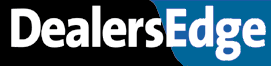I'M A R&R SYSTEM USER AND A GM DEALER
HAS ANYONE A GOOD SYSTEM FOR TRACKING SPAC
CASES???? IVE TRIED 2062 USING SPA FOR A WHS
AND THE SPAC # FOR SHIPMENT # BUT I HAVE'NT FOUND a good way to recall these and if some
one goes into order rec it erases the info
thanks
AL
SPAC CASES
3 posts
• Page 1 of 1
SPAC CASES
I AM NOT SURE WHAT A SPAC CASE IS, BUT IF YOU USE 2062 AND ENTER SPA FOR THE WHS: YOU CAN THEN USE 6910 (SPEC.ORDR) TO MAKE A REPORT SHOWING ALL PENDING SHIPMENTS.
USE WHS~ EQUAL SPA. YOU WILL BE ABLE TO PULL ALL ORDER INFO THIS WAY.
THEN IF YOU USE A SHIPPER NUMBER OF SPACXXXXX
YOU CAN MAKE A 6910 REPORT IN (PROD.HIST) TO SHOW ALL INFO ON PARTS ALREADY RECIEVED. USE SHIPPER# EQUAL SPA]
REMEMBER PROD.HIST ONLY SHOWS CURRENT MONTH. FOR PAST MONTHS USE PRH.0201 (JAN 2002) ETC.
------------------
VICM
USE WHS~ EQUAL SPA. YOU WILL BE ABLE TO PULL ALL ORDER INFO THIS WAY.
THEN IF YOU USE A SHIPPER NUMBER OF SPACXXXXX
YOU CAN MAKE A 6910 REPORT IN (PROD.HIST) TO SHOW ALL INFO ON PARTS ALREADY RECIEVED. USE SHIPPER# EQUAL SPA]
REMEMBER PROD.HIST ONLY SHOWS CURRENT MONTH. FOR PAST MONTHS USE PRH.0201 (JAN 2002) ETC.
------------------
VICM
[This message has been edited by VICM (edited 02-20-2002).]
- VICM
SPAC CASES
You may want to try using the Parts Outside Purchase screens. SPAC cases are not the intended purpose for these screens but they may do what you want.
You will need access to the following:
2054 Parts Outside Purchases
2031 Outside Purchases Inquiry
2217 Outside Purchase Report
1) When you have a SPAC case you want to track, enter it 2054.
A) 'A' to add
B) Enter your counterperson #
C) Doc#-- enter the SPAC # (enter Y when it says the doc is not found-- this field is meant for a real document #)
D) Enter the part #-- you may need to enter the Make Code
E) Hit return at DESC
F) QTY-- enter how many are on SPAC
G) TECH-enter it if you want-- may be helpful for searching
H) PRIORITY- required-- enter something
I) Press Return to get the command line and then 'E' to enter to get to the initial command line
J) Enter the 'O' command-- a new screen will appear
K) The cursor will be at the first part #-- in the location field, enter any details you want. Press return and you are now at the ETA field-- enters notes on expected arrival. (If you dont want the first part #, press return to get to the command line and then choose the line# you want.) (When a SPAC case is done, you can come back to this screen and use the 'D' for delete command.)
2) When you or someone else wants to inquire on a SPAC case, they can then use 2031 which offers a variety of search options, Doc # (SPAC case #), tech, counterperson, part#.
3) If you want a printed report, use the 2217 report. If the standard report does not address your need, use the POP.FILE in 6910 Report Generator.
If you want more detail on any of these programs, log onto support.reyrey.com and enter the program #s as a keyword for searching.
The advantage these screens give you over 2062 is that the information stays there until you delete it-- receipting the order wont purge it. Additioanlly, there is more space for notes and since there is an inquiry program, you can let anyone look at the information without the fear of someone messing it up.
You will need access to the following:
2054 Parts Outside Purchases
2031 Outside Purchases Inquiry
2217 Outside Purchase Report
1) When you have a SPAC case you want to track, enter it 2054.
A) 'A' to add
B) Enter your counterperson #
C) Doc#-- enter the SPAC # (enter Y when it says the doc is not found-- this field is meant for a real document #)
D) Enter the part #-- you may need to enter the Make Code
E) Hit return at DESC
F) QTY-- enter how many are on SPAC
G) TECH-enter it if you want-- may be helpful for searching
H) PRIORITY- required-- enter something
I) Press Return to get the command line and then 'E' to enter to get to the initial command line
J) Enter the 'O' command-- a new screen will appear
K) The cursor will be at the first part #-- in the location field, enter any details you want. Press return and you are now at the ETA field-- enters notes on expected arrival. (If you dont want the first part #, press return to get to the command line and then choose the line# you want.) (When a SPAC case is done, you can come back to this screen and use the 'D' for delete command.)
2) When you or someone else wants to inquire on a SPAC case, they can then use 2031 which offers a variety of search options, Doc # (SPAC case #), tech, counterperson, part#.
3) If you want a printed report, use the 2217 report. If the standard report does not address your need, use the POP.FILE in 6910 Report Generator.
If you want more detail on any of these programs, log onto support.reyrey.com and enter the program #s as a keyword for searching.
The advantage these screens give you over 2062 is that the information stays there until you delete it-- receipting the order wont purge it. Additioanlly, there is more space for notes and since there is an inquiry program, you can let anyone look at the information without the fear of someone messing it up.
[This message has been edited by petepuma01 (edited 02-20-2002).]
- petepuma01
3 posts
• Page 1 of 1
Who is online
Users browsing this forum: Google [Bot] and 15 guests