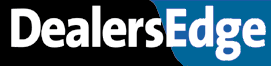I'm feeling like a ping-pong ball between 2 computer manufacturers. We recently started downloading our Chrysler stockorders through our ADP system, and I can't figure out how to manipulate the Flex Terms presets. The Chrysler GPOP people worked with me for a while trying to figure it out and they concluded I needed to call ADP. Guess what? ADP couldn't figure it out either. I'm sure I'm not the first dealer to be in this situation. Anybody know the secret?
Thanks very much!!!
ADP Stockorders & Chrysler Flex Terms
2 posts
• Page 1 of 1
ADP Stockorders & Chrysler Flex Terms
Inkman,
After you download your stockorder to the DIAL Computer, here is how you change it:
Go into Option 4 for the Parts Screens
Go into Option 1 for Order Entry
You should then see your order number on the screen with a "0" zero in the status column. Arrow down to this order number and enter a "2" to change the order.
A header screen will appear showing all the default options such as dealer name, order type, and such.
Tab down to the box that says TERMS. The default will be set at 1 (which is the base of 5% return allowance and 4% discount. This is always the default. To take all return allowance, you would change this to a "2" and for all discount you would change it to a "3".
If you are trying to "flex" and take all discounts and the option "3" does not exist, it takes your DPM and a form to sign off on to get that option. The only way you can take all discounts on your daily and stockorders is if you qualify for "Flex" by having less than 10% obsolescence over 12 months no sale. This is way the DPM must verify this from your management report and sign the form before the software can be loaded and implemented.
Also, one last note. You "cannot" set the default to always take all return allowance or all discount. It will always default to option 1 for the base. You have to manually change this each time you want to "flex". The only way you can take the maximum discount with no return allowance without the "flex" being activated is by ordering your EOS promotional parts with order type "G". If you order your EOS parts with the order type "P" you will get less discount and 3% return allowance as well.
Chuck Hartle'
After you download your stockorder to the DIAL Computer, here is how you change it:
Go into Option 4 for the Parts Screens
Go into Option 1 for Order Entry
You should then see your order number on the screen with a "0" zero in the status column. Arrow down to this order number and enter a "2" to change the order.
A header screen will appear showing all the default options such as dealer name, order type, and such.
Tab down to the box that says TERMS. The default will be set at 1 (which is the base of 5% return allowance and 4% discount. This is always the default. To take all return allowance, you would change this to a "2" and for all discount you would change it to a "3".
If you are trying to "flex" and take all discounts and the option "3" does not exist, it takes your DPM and a form to sign off on to get that option. The only way you can take all discounts on your daily and stockorders is if you qualify for "Flex" by having less than 10% obsolescence over 12 months no sale. This is way the DPM must verify this from your management report and sign the form before the software can be loaded and implemented.
Also, one last note. You "cannot" set the default to always take all return allowance or all discount. It will always default to option 1 for the base. You have to manually change this each time you want to "flex". The only way you can take the maximum discount with no return allowance without the "flex" being activated is by ordering your EOS promotional parts with order type "G". If you order your EOS parts with the order type "P" you will get less discount and 3% return allowance as well.
Chuck Hartle'
- Chuck Hartle
2 posts
• Page 1 of 1
Who is online
Users browsing this forum: Google [Bot] and 21 guests