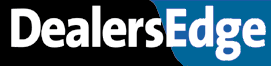ADP obsolescence report
26 posts
• Page 1 of 3 • 1, 2, 3
ADP obsolescence report
Can somebody give me an example of a report build for ADP to find over 15 months parts using last sales date? Is there a way to exclude special orders since they don't have a sales date yet, or does it have to be cross checked manually? We have a parts manager who has never done a return on his own or used a penny of return reserve. He only does the monthly RIM returns and core returns. I need this to be as accurate as possible. My hope is that he is a bad a$$ and doesn't need to use reserve but I highly doubt it.
- cville1987
- Posts: 329
- Joined: Wed Jan 12, 2011 12:00 am
Re: ADP obsolescence report
Another question. How wouls one create a special order in ADP so it shows up on the advisors list but never send the order? In Reynolds, one would have to intentionally skip a part when doing the CSO everyday. Is he ordering manually on global and doesn't know how to use DCS or what?
- cville1987
- Posts: 329
- Joined: Wed Jan 12, 2011 12:00 am
Re: ADP obsolescence report
Does MSR not give you a satisfactory return report?
- steve@gmdealer
- Posts: 86
- Joined: Wed Dec 05, 2012 12:00 am
Re: ADP obsolescence report
cville1987 wrote:Another question. How wouls one create a special order in ADP so it shows up on the advisors list but never send the order? In Reynolds, one would have to intentionally skip a part when doing the CSO everyday. Is he ordering manually on global and doesn't know how to use DCS or what?
Once you create the order in ADP it will show up in the system.
If you don't submit the order using the DCS then it won't get ordered.
It will still show up on order in ADP.
- TimK
- Posts: 638
- Joined: Tue Apr 02, 2013 12:00 am
- Location: MerryLand
Re: ADP obsolescence report
I'm not at the store so I'm trying to help the service director (my hubby) long distance build the report. I can't see it so I don't know if it's ok. I'll know more after he gets to work this morning. I'm still teaching my husband about parts, and the parts manager hasn't had any training and doesn't seem to really care.
I don't understand how he would go so far as to create the order but not submit it, then forget about it for two weeks.
I don't understand how he would go so far as to create the order but not submit it, then forget about it for two weeks.
- cville1987
- Posts: 329
- Joined: Wed Jan 12, 2011 12:00 am
Re: ADP obsolescence report
If a SOR was created, it would show up when you roll the sor's onto an order, unless the sor has a different priority than what he is using when he creates the order. Or like you said, he is intentionally skipping the part.
- steve@gmdealer
- Posts: 86
- Joined: Wed Dec 05, 2012 12:00 am
Re: ADP obsolescence report
cville1987 wrote:Another question. How would one create a special order in ADP so it shows up on the advisors list but never send the order? In Reynolds, one would have to intentionally skip a part when doing the CSO everyday. Is he ordering manually on global and doesn't know how to use DCS or what?
I am assuming that they are putting parts on hold that are in stock.
I was on websuite2007s
This is how I did it so that the parts would show as received in the fast lane.
I created an order type HLD (for hold)
Then I would build the order in PO for just order type HLD
I would then receive the order. (yes, this would add extra inventory to the system)
I would then manually adjust the inventory to correct the receipt of parts.
This would then show the parts as received in the fastlane in place of just on order this left fewer spots to look at to see orders.
Then the notification process
Service SOR Notification Process
Go to the Fastlane in ADP
Look under recv w/o appt for all advisor numbers
Click on SOR number to get contact info and view the ordered parts
Look under recv w/RO for all advisor numbers
Check the status of the RO and determine if the car is still here
Click on SOR number to get contact info and view the ordered parts
Look under recv w/appt confirm the appt is for the ordered part and not for a different reason such as the first oil change.
Contact all customers w/o an appointment & no contact in a seven day period unless the SOR comment states otherwise
After contacting customer add note to the comment field with date, initials and communication used. When adding note be sure that you are not in the SOR in any other screen or the note will not save
(lft msg on mach, talked to ‘name’, sent e-mail, Mailed notice, etc.)
Notify the service manager of all SOR’s that have been received over 45 days and had 3 contacts w/o an appointment.
Parts SOR Notification Process
Go to the Fastlane in ADP
Look under Special Orders
Click on the number to the right of the word received
Click on SOR number to get contact info and confirm that the part(s) are on the shelf
Contact all customers w/o an appointment & no contact in a seven day period unless the SOR comment states otherwise
After contacting customer add note to the comment field with date, initials and communication used. When adding note be sure that you are not in the SOR in any other screen or the note will not save(lft msg on mach, talked to ‘name’, sent e-mail, etc.)
Notify the parts manager of all SOR’s that have been received over 45 days and had 3 contacts w/o an appointment.
sbrittain@mcgovernauto dot com
- Stevenspeaking
- Posts: 204
- Joined: Thu Jun 14, 2007 12:00 am
- Location: Massachusetts
Re: ADP obsolescence report
I have a report that I use (I didnt build it) that will give you what you need I think. It allows you to pick the month no movement (anything over xx months no movement). I run it out of enhanced report generator so i can export to excel and delete SP, eliminate low dollar items etc. I can email you the english statement if you want.
- TODDCASTER
- Posts: 13
- Joined: Fri Feb 03, 2012 12:00 am
Re: ADP obsolescence report
That would be great thanks. cville1987 at gmail dot com
- cville1987
- Posts: 329
- Joined: Wed Jan 12, 2011 12:00 am
26 posts
• Page 1 of 3 • 1, 2, 3
Who is online
Users browsing this forum: Google [Bot] and 32 guests