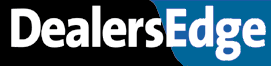ADP - Total Labor Hours?
8 posts
• Page 1 of 1
ADP - Total Labor Hours?
I'm a parts manager trying to write a pay plan for my guys. I'm trying to add a component based on total labor hours produced by the shop, to give them incentive to get the right part to the tech quickly. Is there a good ADP report that can give me total labor hours for previous months? I've looked at the RAP report, but I'm not interested in sales by advisor, labor type, dollars sold, etc..I just want to see total labor hours sold. Any help is appreciated!
- BMW Guy
ADP - Total Labor Hours?
Rap report shows total labor hours sold by labor type, that is what you want.
- btk
ADP - Total Labor Hours?
There isn't a standard report that trends by month. Here's the quickest way I know how to do this using RPX and Excel.
Build the RPX using the HISTORY file
In 2 (selection), make a date range. For example with CLOSED GT "31DEC07" AND WITH CLOSED LT "1JAN08"
In 3 (sorting) sort by CLOSED
In 4 (output) choose CLOSED with a B (to break-on) and choose SOLD-HOURS with a T (to total)
In 5 (report options) choose SUPPRESS DETAIL and SUPPRESS ITEM-IDS
Run the report into Excel and it will show 1 line per date with a total of sold hours for that day. There is a max of 65000 lines in Excel.
Highlight column A so the whole column is highligted and right click, choose FORMT CELLS. Choose the date format that looks like Mar-01 (this is month and year). All dates should only show the month and year now.
Highlight the whole spreadsheet then choose DATA - SUBTOTAL. choose to change on date and sum the sold-hours column. You should now have a report showing 3 vertical options on the far left. Choosing the middle one will show the total sold hours per month for the date range.
****
I don't know where your expertise sits with RPX and Excel. But once you know how to do things like this, you'll come up with a million reasons (like yours) for quick summarized analysis.
***
Also, if this isn't working for you, maybe data from payroll or accounting may help, instead of the service files.
Good luck with the pay plan
Build the RPX using the HISTORY file
In 2 (selection), make a date range. For example with CLOSED GT "31DEC07" AND WITH CLOSED LT "1JAN08"
In 3 (sorting) sort by CLOSED
In 4 (output) choose CLOSED with a B (to break-on) and choose SOLD-HOURS with a T (to total)
In 5 (report options) choose SUPPRESS DETAIL and SUPPRESS ITEM-IDS
Run the report into Excel and it will show 1 line per date with a total of sold hours for that day. There is a max of 65000 lines in Excel.
Highlight column A so the whole column is highligted and right click, choose FORMT CELLS. Choose the date format that looks like Mar-01 (this is month and year). All dates should only show the month and year now.
Highlight the whole spreadsheet then choose DATA - SUBTOTAL. choose to change on date and sum the sold-hours column. You should now have a report showing 3 vertical options on the far left. Choosing the middle one will show the total sold hours per month for the date range.
****
I don't know where your expertise sits with RPX and Excel. But once you know how to do things like this, you'll come up with a million reasons (like yours) for quick summarized analysis.
***
Also, if this isn't working for you, maybe data from payroll or accounting may help, instead of the service files.
Good luck with the pay plan
- jazdale
ADP - Total Labor Hours?
Run RTH -Report Tech Hours
You can run any date range that you need and the total hours for the shop will at the end of the report.
You can run any date range that you need and the total hours for the shop will at the end of the report.
- Scott Nissan
ADP - Total Labor Hours?
I haven't tried RPX yet, but I've tried the Rap report and RTH. I ended up with a report about a hundred pages long to get the total labor hours for a given month. Am I running the report incorrectly?
- BMW Guy
ADP - Total Labor Hours?
No, you didn't run the reports incorrectly. With RAP, there are summary reports that you would need to compile from 12 individual summaries for a one-year trend.
The RPX will give you per-day detail for a solid 12 months. Then will easily summarize each month as its own line.
No re-typing of numbers, but a little bit of mouse-poking in the Excel functions.
The RPX will give you per-day detail for a solid 12 months. Then will easily summarize each month as its own line.
No re-typing of numbers, but a little bit of mouse-poking in the Excel functions.
- jazdale
ADP - Total Labor Hours?
jazdale,
I created your RPX report and it worked as designed. However, I need to break down the data further. Is there a way to determine total hours by technician year to date? I thought I had it until I took my results to the office and compared to payroll data. I was off quite a bit. Does this report take into account warranty and internal?
I created your RPX report and it worked as designed. However, I need to break down the data further. Is there a way to determine total hours by technician year to date? I thought I had it until I took my results to the office and compared to payroll data. I was off quite a bit. Does this report take into account warranty and internal?
- drapp
ADP - Total Labor Hours?
drapp,
Yes, the report does include all forms of labor. To break it down by tech, you will need to include sorting (#3) by-exploded tech using the X for selection.
Part of the reason for mis-match is because payroll pays the tech when s/he hands in the timecard. The history file looks at the closed date of the RO. These could fall on different months - especially heavy line and body.
Yes, the report does include all forms of labor. To break it down by tech, you will need to include sorting (#3) by-exploded tech using the X for selection.
Part of the reason for mis-match is because payroll pays the tech when s/he hands in the timecard. The history file looks at the closed date of the RO. These could fall on different months - especially heavy line and body.
- jazdale
8 posts
• Page 1 of 1
Return to Service & Body Shop Managers
Who is online
Users browsing this forum: No registered users and 4 guests