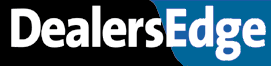[This message has been edited by Coastalboi2 (edited 06-07-2001).]
Download to Excel
4 posts
• Page 1 of 1
Download to Excel
Can I get a dynamic link with the parts files within ADP and R&R so I can use Microsoft Access or Excel for queries or spreadsheets?
- Coastalboi2
Download to Excel
With R&R Era, you can use the EraLink application. This application allows you to download standard reports or Query Builder reports (which are similar to 6910 Report Generator) to Excel.
In order to this, you must have the EraLink software loaded on a PC and the EraLink server software loaded on your Era server. Do you know if you have this?
You can check the server by going into 6320 Display Current Applications-- look on the right column for something called ERALink. If it is there, the server software is loaded.
On the PC, EraLink is usually loaded under the Reynolds & Reynolds folder. If you have EraLink32, that will be in it's own separate folder (EraLink32 is the newest version). If it is not on the PC, you will need to load it on that PC.
If you don't have the software, you can order it by calling the Technical Assistance Center at 800-767-0080. They can also arrange a training session for you-- this training is conducted over the phone for a fee.
In order to this, you must have the EraLink software loaded on a PC and the EraLink server software loaded on your Era server. Do you know if you have this?
You can check the server by going into 6320 Display Current Applications-- look on the right column for something called ERALink. If it is there, the server software is loaded.
On the PC, EraLink is usually loaded under the Reynolds & Reynolds folder. If you have EraLink32, that will be in it's own separate folder (EraLink32 is the newest version). If it is not on the PC, you will need to load it on that PC.
If you don't have the software, you can order it by calling the Technical Assistance Center at 800-767-0080. They can also arrange a training session for you-- this training is conducted over the phone for a fee.
- petepuma01
Download to Excel
On the ADP system, you use the RXR or RPX functions. These functions are enabled when you connect to the system with Reflection.
Use RXR to capture data from an ENGLISH statement, or RPX to capture data from any existing or new RPG report.
When you run either report method, a dialog box will appear asking you how to format the data. Click Excel worksheet or template.
The next box will ask you what you want to name your file, and where to save it.
Excel will start automatically and your data will be imported.
ADP is offering classes throughout the US and Canada on this and other functionality in Reflection. Follow the links to client training on dealersuite.com.
ADP also offers software called Elite Plus Professional for advanced data downloading.
Use RXR to capture data from an ENGLISH statement, or RPX to capture data from any existing or new RPG report.
When you run either report method, a dialog box will appear asking you how to format the data. Click Excel worksheet or template.
The next box will ask you what you want to name your file, and where to save it.
Excel will start automatically and your data will be imported.
ADP is offering classes throughout the US and Canada on this and other functionality in Reflection. Follow the links to client training on dealersuite.com.
ADP also offers software called Elite Plus Professional for advanced data downloading.
- Ted@ADP
Download to Excel
Unless there have been changes, the routine that will allow you to automatically download into an Excel worksheet is only available on the later versions of Reflections (for ADP Dealers).
If you are on an older version, the Excel download feature is not available. In this case, the file will be saved with a ".prn" extension. After you save the file, open it up in Excel (make sure you look for "all files", not just Excel files). A box should open with the "delimited" box checked. Click next and check the "comma" box. This tells Excel that the fields are separated by commas. You can then click "finish" and the file will open up into the spreadsheet. Then you can "save as" an Excel worksheet.
Hope this helps.
David
If you are on an older version, the Excel download feature is not available. In this case, the file will be saved with a ".prn" extension. After you save the file, open it up in Excel (make sure you look for "all files", not just Excel files). A box should open with the "delimited" box checked. Click next and check the "comma" box. This tells Excel that the fields are separated by commas. You can then click "finish" and the file will open up into the spreadsheet. Then you can "save as" an Excel worksheet.
Hope this helps.
David
- David Cates
4 posts
• Page 1 of 1
Who is online
Users browsing this forum: Google [Bot] and 141 guests